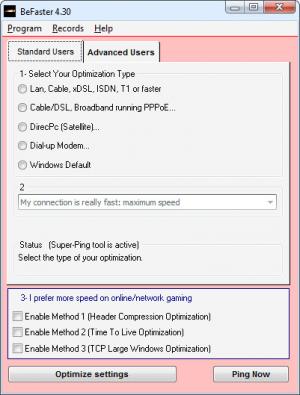BeFaster
4.3
Size: 2.53 MB
Downloads: 14482
Platform: Windows (All Versions)
The ED Company-developed application BeFaster comes in handy if you have a sluggish Internet connection. This application optimizes your Internet connection so that you can enjoy a faster browsing speed. The optimization tool also comes in handy if you have a speedy Internet connection. BeFaster can optimize it so that it is even faster. The default Windows settings are set up for maximum compatibility, not for the fastest Internet speed. BeFaster changes these settings to give your Internet connection a speed boost.
The setup process for BeFaster is standard: download an installation file (BeFaster’s is only 4.1MB), run it, a setup wizard shows up, click through it and wait for the installation to complete. BeFaster provides support for multiple languages; you are asked to pick one during the installation process. You will also be asked to install the Babylon Toolbar; decline the installation if you’re not a fan of toolbars.
When you first run BeFaster on your machine, you will be presented with an “English Mini-Help” window. Meant to help you get started with the optimization tool, it tells you what BeFaster is, what operating systems it supports, what features it offers, and how you can use BeFaster to optimize your Internet connection.
BeFaster’s interface features a pink theme and two tabs at the top – one for Standard Users and the other for Advanced users. From the Standard Users tab, check the button next to your connection type, pick your connection’s speed from the dropdown menu, select one of the several optimization methods presented, and then click the “Optimize settings” button from the bottom left hand corner to let BeFaster do its job. Please note that you will need to restart your system for the optimizations to take effect.
Click on the Advanced Users tab only if you are an experienced user who wants access to more Internet optimization options. And if you’re an advanced user, you won’t need any help figuring things out.
BeFaster offers three powerful tools: Super-Ping (prevents disconnections), Ping Now (wakes suspended modem), and Record (lets you save and load settings).
By default, BeFaster plays an audio notification when it launches – it can get annoying fast. If it does get annoying, you can disable the sound from the Preferences menu.
You have a total of 15 days to use BeFaster for free and assess its functionality. You will have to get a license to keep using the application after the trial period is over.
Give your Internet connection a speed boost with the help of the user friendly BeFaster Internet connection optimization tool.
Pros
Support for multiple languages is provided. Mini-Help is displayed when you launch the application; it can be quite useful in understanding what the application offers. There’s a Standard Users tab, from which you can easily optimize your Internet connection, and an Advanced Users tab, that provides access to more functions to experienced users. Comes with these tools: Super-Ping, Ping Now, and Record.
Cons
BeFaster asks to install the Babylon Toolbar. The trial version, which you can use for 15 days, is not fully functional (there are Preferences you cannot play with). The pink interface isn’t that good looking.
BeFaster
4.3
Download
BeFaster Awards
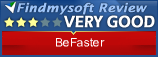
BeFaster Editor’s Review Rating
BeFaster has been reviewed by George Norman on 25 Apr 2012. Based on the user interface, features and complexity, Findmysoft has rated BeFaster 3 out of 5 stars, naming it Very Good